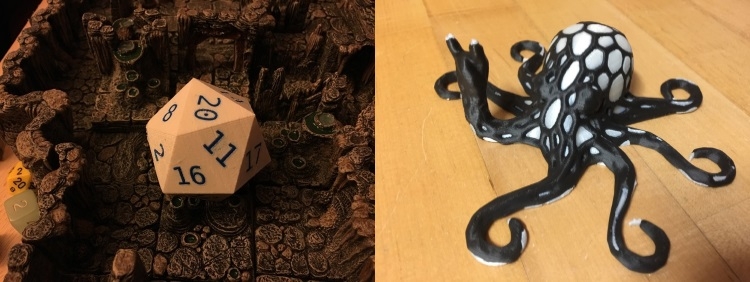Recently, we got a brand new Dual Extruder v3 Tool Head from LulzBot and took a dive into the design of it, mainly, what makes it so great for Dual Extrusion with our 3D Printers. First, a quick recap, Dual Extruding is the process of using two filaments to 3D Print a model, and the newest revision of the Dual Extruder makes this very easy for anyone to get into.
Of course, Dual Extrusion means you can print multicoloured prints, like this D20 Die or this multi-coloured Rocktopus.
However, one of the most interesting applications of the Dual Extruder Tool Head is the use of soluble filaments. This type of filament can be used alongside any regular filament option to remove the need for geometric constraints from your 3D Printed Designs. Essentially, you print your support materials in a soluble filament option, your model in your regular filament option and then watch as the support melts away in some liquid, leaving your High-Quality print without scratches and marks from where you had to pull, file and cut away supports. And that process is what we're going to look at in this tutorial.
There are a few caveats to the process of FDM printing with soluble supports, which we are going to look at in this tutorial. We'll cover off on constitutes a 'soluble filament', where you can get them, etc. Then we dive into slicing a model file to print with soluble support Materials. Finally, we will cover off on the best practices for dissolving them away and disposing of the solution left behind!
What are soluble filaments?
Simply put, a soluble filament is a plastic that can be printed and is solid in normal conditions, however, when submerged in a certain substance, dissolves away. Cool right?
There are 2 primary soluble filament options available to 3D printing enthusiasts at the moment; although if you can make it dissolve, I suppose it classes as a soluble filament.
As with any 'type' of a filament, there are many different manufacturers making their own versions of the same material. We're just going to look at the two primary chemical compounds that make up those filaments. Poly-Vinyl Alcohol (PVA) and High-Impact Polystyrene (HIPS). HIPS filaments were the original soluble filament option that made the rounds a few years ago. HIPS filaments print at temperatures similar to ABS, are soluble in Limonene (a colourless, organic compound used in many cleaning chemicals) and print extremely easily. Essentially, if you were looking to print complex geometries with ABS filament, HIPS is the way to go for the soluble filament.
Essentially, you want to pair your soluble filament option with a filament that prints at temperatures as close as possible to itself. The main issue with using lots of HIPS for soluble supports is that you can't reuse the Limonene over and over, and it doesn't come cheap (~$30 a litre), meaning it could end up costing you quite a bit. We no longer recommend HIPS filaments for soluble support printing, instead, we stick with PVA based filaments.
Water Soluble PolyDissolve S1 Filament
PVA is Poly-Vinyl Alcohol, which is a synthetically made polymer (polymer: a chain of carbon-based molecules) that is soluble in water. That's right, regular old water. Not to be confused with Poly-Vinyl Acetate (wood glue) due to the similar acronym (Wood glue is also soluble in water). PVA (the one we're talking about) is a strong, colourless, odourless plastic that is non-toxic AND biodegradable, all these things make it perfect for a soluble support option. PolyMaker (known for their vibrant range of PLA filaments) have released a new PVA-based filament called PolyDissolve S1 alongside the release of the LulzBot Dual Extruder v3. As always, our friends over at LulzBot have provided complete, tailored filament profiles for all the filaments on their catalogue so there's little to no configuration required to print with it.
Before we start printing with it, I'll take a quick look at the instructions that came along with our spool to make sure we're following all the rules. I usually take this time to flick through the MSDS for a new filament while I'm at it too - you can find that here. Note that on the instruction sheet there is a list of recommended materials that you can use PolyDissolve S1 with, as well as general printing settings and other miscellaneous information.
All we need to do with our 3D Printer to be able to print with soluble filaments is simply load up our tool head with the two filaments, that is PolyLite PLA in the side labelled E1 and the PolyDissolve S1 in the side labelled E2. You could load your extruders the other way around too, for simplicity we are just going with this configuration. The only really tricky part to this whole process is getting our Slicer, Cura, to print our support materials ONLY in our soluble filament type.
We're going to be using Cura 2.6 LulzBot Edition for all of our 3D Printing from here on out. It's a bit of different layout than we are used to seeing, which we will investigate in the future. For now, we are just going to use this software to get where we need to go with our Dual Extruder Setup.
First off we will open Cura, and make sure we have the correct printer/tool head set up selected. We're going to cover off on the complete installation of the Dual Extruder Tool Head in a separate tutorial.
Now load up our model file using the open file button in the top right of the workspace.
Now we can simply select (by left-clicking) the model file that we wish to print soluble supports under, and click the generate support option on the right-hand quick print panel. Then select Extruder 2 as our support material extruder. Finally, we can swap over to Extruder 2 (by selecting it at the top of that panel) and 'load' it with PolyDissolve S1, by choosing it from the materials list.
And that's really how easy it is to slice a model to be printed with soluble supports. There's one more thing I recommend to turn on for Dual Extrusion prints, and it's called an 'Ooze Shield'. If we look at our model using the G-Code view, the light blue lines all represent the movements of the second extruder (the support extruder). There are an absolute ton of options when printing support materials in the new version of Cura, but the default settings+ooze shield work well for now.
Now let's go ahead and print our model! We'll fast forward this part.
To dissolve the material from around this model, we just need to submerge it in regular old tap water, just like this:
The best way to get your PVA to dissolve quickly is by agitating the water by stirring it, you could also use warmer water to speed up the process.
Once it looks dissolved, take it out and rinse it off under the tap.
And there you have it, your first dual extruded, soluble support 3D model. This tool head really has made it a whole lot easier for makers all around the world to unleash their creativity. If you wanted to learn more about the Dual Extruder v3 or anything 3D printing related, check out the rest of our tutorials here, or if you're looking for a ground-up approach, look at our 3D Printing Workshop which is available online, for free to all.