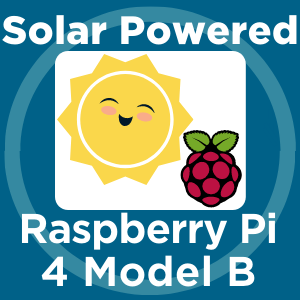Related Content
Transcript
Hey gang, Tim here at Core Electronics . There are many different ways to create a solar powered Raspberry Pi, but this is absolutely the easiest way. Components you will need naturally starts with a Raspberry Pi. I will be using the Raspberry Pi 4 model B, but keep in mind, for remote projects where extra processing power is not required, like a do-it-yourself wildlife camera project, it would work better with a less hungry board, like the Raspberry Pi Zero.
In addition to the Raspberry Pi, you will need a Pi Juice hat, a microSD card with Raspberry Pi OS installed, and for my setup, a Pi Juice solar panel. There is also a number of other potential solar panels which can be used with Raspberry Pi boards, but Pi Juice solar panels are the easiest I have found to connect. And a LiPo or lithium-ion battery. I will be using the battery included with the Pi Juice. However, if you wanted to use a different size or type, we have another guide linked down below on choosing the best battery for your personal project.
We will also need a micro HDMI to HDMI cord, a monitor, keyboard, and mouse. To do that, we will also need to adjust some of the Pi Juice settings to get the best out of this solar system.
The first part of this process will seem very familiar to those who have seen the UPS Raspberry Pi with Pi Juice HAT video, as we will be installing the Pi Juice HAT in the exact same manner. Having done that, let's open this solar panel up. We can open it the whole way. So, this is what we're working with. But for right now, the most important part is in here. In here, we have our USB connector and a little tiny USB to micro USB connector. So, what we're going to do is now connect the solar panel to the Raspberry Pi.
of our solar panel.
This is so easy it blows my mind! All we have to do is take the micro USB side and plug it directly into the Pi Juice hat, and the USB side directly into the Pi Juice solar panel. Then, we slide in the microSD card with Raspberry Pi OS and press the power button. We have now succeeded in creating our solar powered Raspberry Pi 4 Model B.
To make it even cooler, I attached a Pi Sense HAT on top of the Raspberry Pi. This allows us to measure the local temperature, pressure and humidity. I also created a quick Python script which records these values every 30 seconds and saves them in a text file. Now we have a portable solar powered weather station!
When the weather was good enough, I went down to the local beach to put this system to the test. Even though it was a little overcast, the system ran flawlessly and captured the local weather for the hour plus we had it running. I even took the opportunity to catch some rays!
If you're using a different solar panel, there may be different connectors and extra components required to hook up a Raspberry Pi. I will link down below great reference points to figure out exactly what you need to do in those situations in the description down below. Lastly, we will alter some of the settings of the Pi Juice HAT so that we can get the best out of our solar panel.
Turning on the system, you will now be welcomed by that familiar Raspberry Pi OS background. Now we can install the Pi Juice settings, if you have not done already, to the Raspberry Pi OS. For a really in-depth step-by-step process of installing Pi Juice software to Raspberry Pi OS, check the description below.
As it stands right now, the system will continue until it runs out of electricity. And this puts the microSD at risk of being corrupted as the system is not shutting down safely. So let us add a safeguard using the inbuilt Pi Juice settings. This we can do in the system task tab by ticking the minimum charge and then typing 10 as the threshold amount. Nice. So if there's a day or two without sun or for whatever reason, the Raspberry Pi will be able to shut itself down safely without you needing to do anything.
But say there was a really sunny day and we wanted to have the system come back alive. For instance, if this was a remotely set up bird watching camera that we would only check on once every month or so. Then we can incorporate a wake up on charge. This is done in a very similar manner by selecting the tick on the wake up on charge setting and then adding a trigger level. Let's say for this example, at 90% it's going to turn itself back on. Then making sure to click the apply down the bottom right, these settings are now locked in.
If you have installed a different battery, take the time to change the battery profile so that you can have an optimal functionality. This can be done in the Pi Juice HAT configuration window by navigating to the battery tab and altering these settings. Note that you can even make a custom profile for whatever battery you have. Now it can quickly become complicated figuring out the best battery solution for you. So I'll keep it simple. The easiest and most cost-effective solution is to use the Pi Juice.
The official Pi Juice battery discharge time calculator is a readily understood resource that can help you decide what battery to use depending on your Raspberry Pi, what it is doing and the amount of time you require for it to function. It is a very neat application.
The solar panel provides a lot of power, even for an energy hungry Raspberry Pi 4 Model B. There are four different types of Pi Juice panels available: a 6 watt, a 12 watt, a 22 Watt and a 40 Watt version. If you want to know what panel is best for your personal project, check out the written article link down below, where I utilize a quick maths to figure it out.
If you want any extra information, swing me a comment down below. And with that, until next time, stay cozy.
Makers love reviews as much as you do, please follow this link to review the products you have purchased.