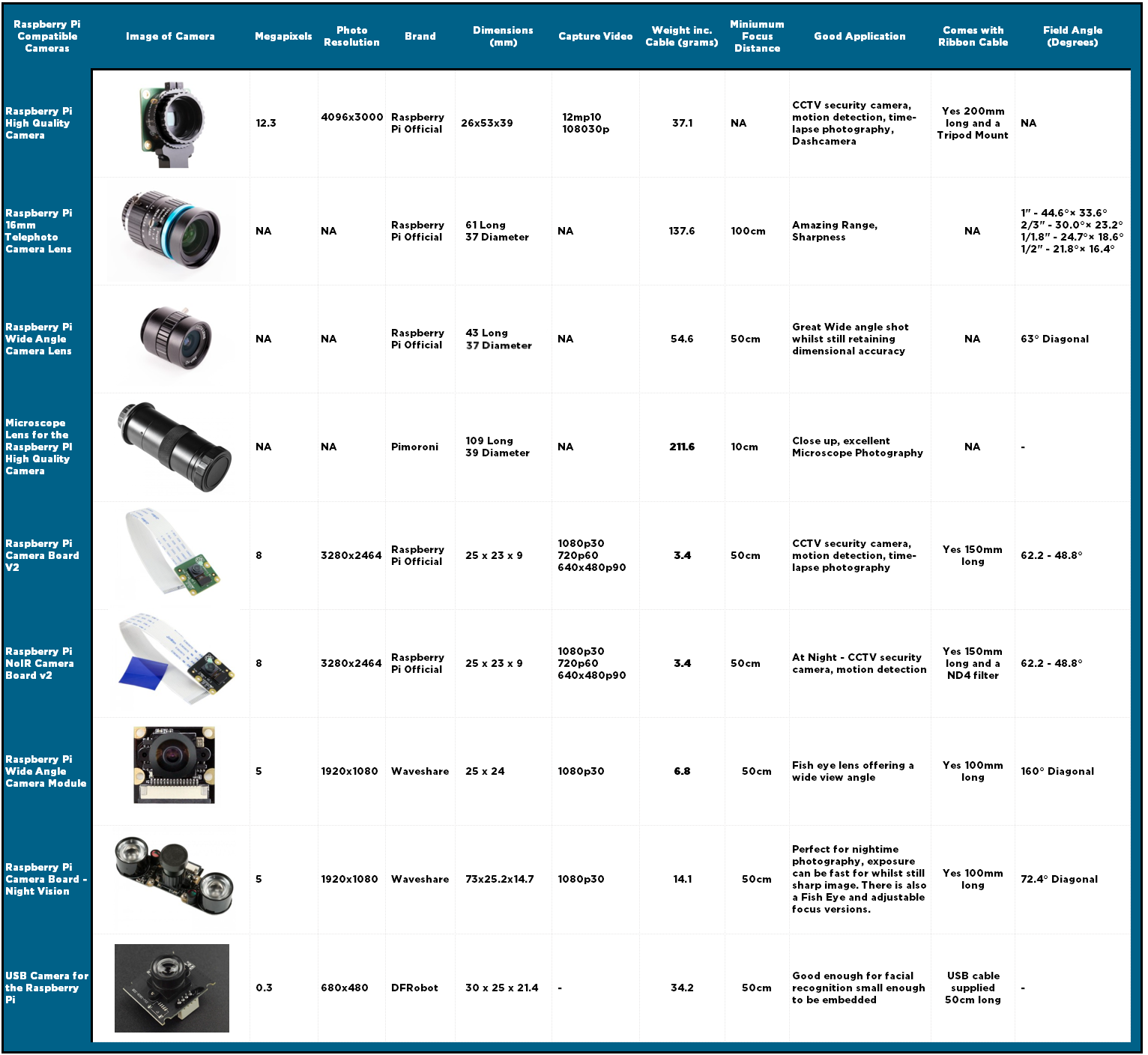There are so many types of cameras modules and lenses that are plug-and-play for Raspberry Pi Single Board Computers and that number is steadily increasing. From day to night, you can keep track, photograph, and record your surroundings with a Raspberry Pi palm-sized computer. Learn how to take your first photos and videos with these cameras using a Raspberry Pi here. So, it is truly time for a rundown on all currently available cameras that you can run with a Raspberry Pi. See below for the contents of this guide.
- Overview of all Cameras Tabulated
- Raspberry Pi High-Quality Camera - Telephoto Camera Lens
- Raspberry Pi High-Quality Camera - Wide Angle Camera Lens
- Raspberry Pi High-Quality Camera - Microscope Lens
- Raspberry Pi Camera Board V2
- Raspberry Pi NoIR Camera Board V2
- Raspberry Pi Camera Board Night Vision
- Raspberry Pi Wide Angle Camera Module
- DFRobot USB Camera for the Raspberry Pi
- Troubleshooting and Terminal Commands to Take Shots
For every type of Raspberry Pi Camera in this article, there are standardised pictures for each using the image below on the left. The two images were printed off on A4 paper using an OKI-C834 Printer. These images can be found and downloaded at the bottom of this guide. These images are photographed using stock standard camera settings. The end of the camera lens was placed 500mm away from the wall. You can get even better images from these cameras if you spend time altering camera-specific settings such as ISO, Exposure and Aperture. The setup you can see in the image below to the right. If there were any differences that had to be done to the setup to get clear photos it is noted. For example, the Telephoto Camera Lens had to be moved back 500mm and the photo was shot without direct lighting to get the best in-focus result.

No terminal commands need to be implemented for the cameras to work have the camera correctly attached to the CSI connector just open up to Raspberry Pi OS like normal. A great beginner guide to setting up a Raspberry Pi with connectors is this guide here.
All the images are uploaded to this page at full resolution. Right-click and open them in a new window or save them to zoom in and see the fine details. Keep in mind all these cameras can also function as video recorders and have their focus adjusted manually. The Raspberry Pi High-Quality Camera has a screw hole that can be used to mount it directly to a tripod. Other Camera Modules were mounted using a clamp on top of the tripod and this Raspberry Pi Camera Mount. Also, there are Thermal Camera Modules available for Raspberry Pi Microprocessors but these are not explored in this guide.
According to legend the name Raspberry Pi was chosen with Raspberry as an ode to a tradition of naming early computer companies after fruit, and Pi as a reference to the Python programming language. As always if you have any questions, queries, or things to add please let us know your thoughts!
Overview of All Cameras Tabulated
Below is a table that will get you up to speed with all specifications to do with any model of the Raspberry Pi cameras or lenses explored within this guide.
Raspberry Pi High-Quality Camera - Telephoto Camera Lens
Below are images were taken when using the High-Quality Camera in combination with the Telephoto Camera Lens. This lens is screwed into the C-Mount of the High-Quality Camera. The below photos are taken 1m away from the target. No extra light was used. This high-quality camera module (often referred to as Raspberry Pi Camera V3) can output RAW12/10/8 COMP8 data files. The resolution of the images below is 4056x3040.
Raspberry Pi High-Quality Camera – Wide Angle Camera Lens
Below are images were taken when using the High-Quality Camera with the Wide Angle Camera Lens attached. This lens is screwed into the C-Mount of the High-Quality Camera. The photos are taken 500mm away from the target. No extra light was used. This high-quality camera module (often referred to as Raspberry Pi Camera V3) can output RAW12/10/8 COMP8 data files. The resolution of the images below is 4056x3040.
Raspberry Pi High-Quality Camera - Microscope Lens
Below are images were taken when using the High-Quality Camera in combination with the Microscope Lens made by Pimoroni. This lens is screwed into the C-Mount of the High-Quality Camera. The first two photos are taken 450mm away from the target. Extra light was used to shine the target. The following photos are taken from 15mm away which was the closest I could get to the target and retain focus. This high-quality camera module (often referred to as Raspberry Pi Camera V3) can output RAW12/10/8 COMP8 data files. The resolution of the images below is 4056x3040.
The following photos are done with the lens 15mm away from the target. There is a scale on the image below showing a micron scale.

This is an amazing camera to use to record, image, and investigate printed circuit boards. Here is what could only be called a selfie by the Raspberry Pi 4 Model B Board running the Microscope with the lens at a 15cm distance from the target.
Raspberry Pi Camera Board V2
Below is an image was taken when using the Raspberry Pi Version 2 Camera Board. The photo is taken 500mm away from the target. No extra light was used to shine the target. The resolution of the image is 3280x2463. As of the newest version all the cameras have Infinity Focus so adjustment is not required.
Raspberry Pi NoIR Camera Board V2
Below are images were taken when using the Raspberry Pi Version 2 NoIR Camera Board. The photos are taken 50cm away from the target. No extra light was used to shine the target. The first photo is in a well-lit room second photo is in a darkened room. For the night pictures, I darkened the room and adjusted the exposure, and activated the Night settings in the terminal options. As of the newest version all the cameras have Infinity Focus so adjustment is not required. The resolution of the images below is 3280x2463.
Raspberry Pi Camera Board Night Vision
Below are images were taken when using the Raspberry Pi Camera Board Night Vision. The photos are taken 500mm away from the target. No extra light was used to shine the target. The first photo is in the same well-lit room second photo is in the room with all the lights off. For the night pictures, I darkened the room and turned on the Night Settings in the terminal options. Focus can be improved by rotating the lens. To adjust focus turn the lens back and forth in small increments while taking pictures to confirm the correct focus. The resolution of the images below is 2592x1944.
Raspberry Pi Wide Angle Camera Module
Below are images were taken when using the Raspberry Pi Wide Angle Camera Module. The photo is taken 50cm away from the target. No Extra light was used to shine the target. This is the widest viewing angle of any of the camera modules I have tested. The resolution of the images below is 2592x1944.
DFRobot USB Camera for the Raspberry Pi
Below is an image that was taken when using the DFRobot USB Camera for the Raspberry Pi. The photo is taken 50cm away from the target. Extra light was used to shine the target for the first image. Unlike all the other devices this Camera was connected to the USB port. The resolution of the images below is 640x480. The original image taken was mirrored and flipped which I fixed in post.
Troubleshooting and Terminal Commands to Take Shots
If a camera does not work for you straight away run a | sudo apt-get update && sudo apt-get upgrade | in the Raspberry Pi terminal (found by clicking the black button on the top left of the screen). This will fully update your system. Then make sure that the Pi Camera is attached to the CSI camera connector with the ribbon cable facing the right way.
Next, open up the Raspberry Pi Configuration menu (found using the top left Raspberry button and scrolling over Preferences). Then enable the Camera which is found under the Interfaces tab. After enabling reset the Raspberry Pi. See the image below for the setting location. That should solve all issues.
Raspistill is the command-line tool for capturing still photographs with a Raspberry Pi camera module. All the images captured were done using Raspistill which was the default to Raspberry Pi OS (except for the USB camera which I used the fswebcam package). There is a new package called | libcamera | which now comes as default. With a camera module connected and enabled, enter the following command in the terminal. This will take a picture using the camera which then is saved as a jpeg called image.
libcamera-still -o image.jpg
To get better images there are a whole bunch of exposure settings ISO settings and all the high-level photographic options that you can tweak. All the cameras shown here have their focus locked or can be adjusted manually.